These are some common issues that you may be encountered while using Solar Desktop Wallet.
- Vote transaction could not be created
- Transfer transaction could not be created
- The transaction could not be sent. Wrong nonce provided
These issues are very annoying, SXPDirectory will guide you to solve them.
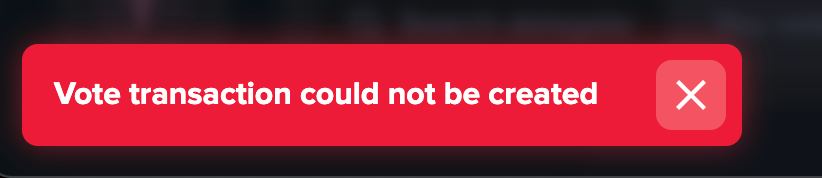
Contents
Some common issues
Vote transaction could not be created
This is a issue that you can’t vote delegate or stake sxp. You cannot change the vote even if you increase tx fee.
The transaction could not be sent. Wrong nonce provided
Similar to the above issue, you cannot perform transactions, cannot transfer SXP to another wallet, even if the fee is raised higher than normal.
The cause of the above issues
The above issues usually occur because the Solar Desktop Wallet application is connecting to a bad node.
It has nothing to do with transaction fees, so increasing transaction fees won’t help either.
Fix common issues in Solar Desktop Wallet
Synchronize the computer clock
If the clock is not synchronized, it may be the cause of the inability to perform any transactions in the Solar Desktop Wallet application. So make sure the clock in your computer shows the correct time, in sync with the universal time.
If the computer time has synchronized and still cannot execute the transaction, continue trying the methods below.
Connect to a better peer
Connecting to a bad peer (or node) can also be the cause of the failure to execute the transactions.
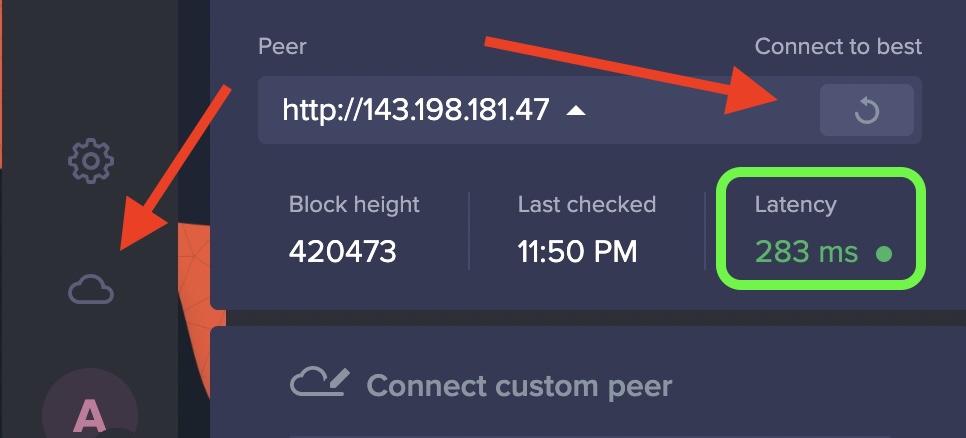
To connect to another peer, click on the Cloud icon, then click on the Refresh icon and wait a few seconds. Low latancy (green) node is recommended.
Do a Force Reload
Click View -> Force Reload to reload the application. Then try executing the transaction again to see if it succeeds.
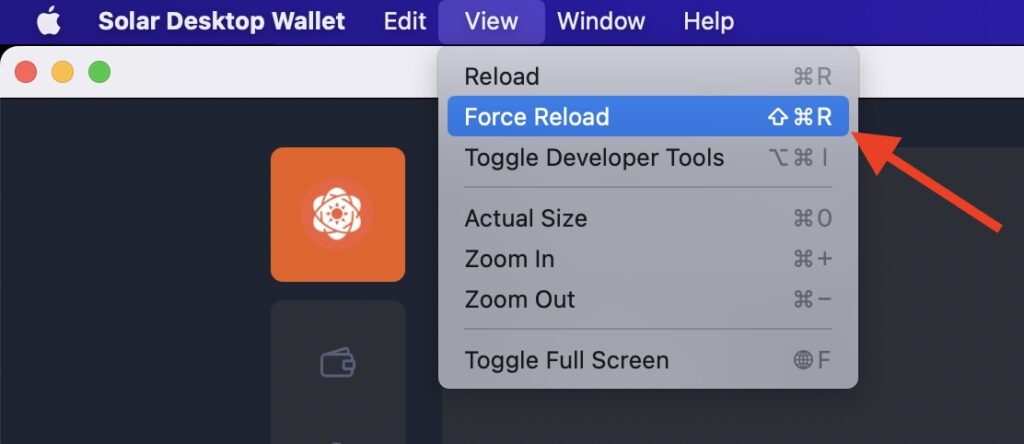
This method fixes most of the common issues that people often encounter. However, there are some cases that have applied all of the above methods and still have issues.
Connect VPN & Reinstall Apps
Using a VPN to fake IPs is easy for anyone nowadays. Connecting to VPN, doing force reload the application, connecting to another peer, and then trying to make the transaction to see if it works.
You can also delete the Solar Desktop Wallet app and reinstall it then try the steps above again: connect VPN -> force reload the wallet app -> connect to another peer.
Note: deleting the wallet app does not mean losing SXP. Your SXP is on the blockchain, not in the wallet application. You can completely use the passphrase (12 keywords) to import the wallet back into the application.
Hopefully, this guide can help you overcome common annoying issues with Solar Desktop Wallet. If the information on this website is helpful to you, consider voting for Delegate arktoshi! Thank you!
Leave a Reply
You must be logged in to post a comment.